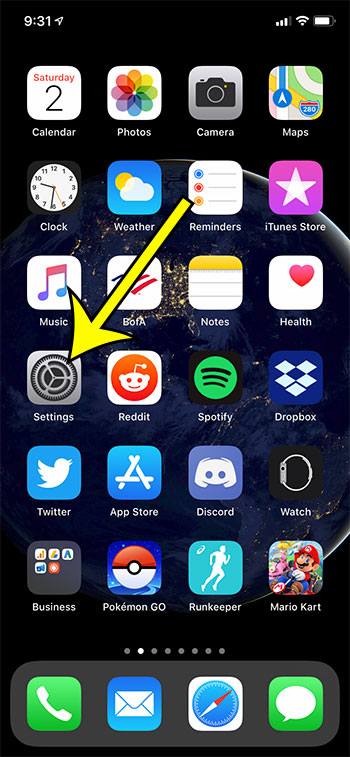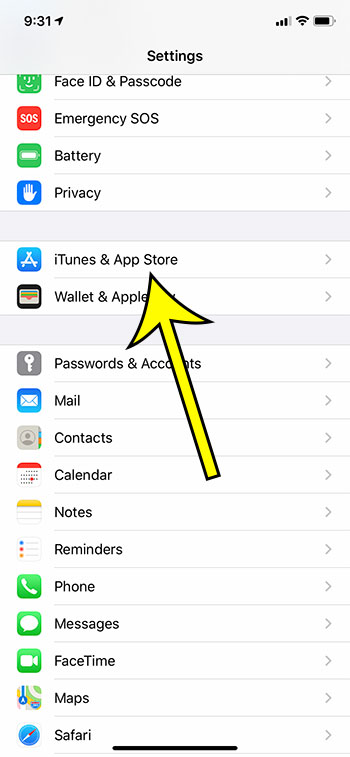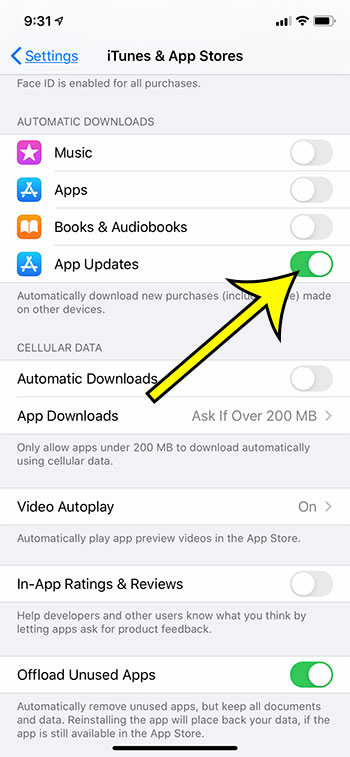Your iPhone 11 has a setting that allows it to download certain types of files by itself. This includes Music, Apps, Books & Audiobooks, as well as App Updaes. If you’ve been dealing with manual app updates by opening the App Store, choosing the Updates tab, then manually clicking through each app that has an update, then you probably know how tedious it can be. Fortunately you can follow the steps below and start updating your iPhone apps automatically.
How to Turn on iPhone Auto App Updates
The steps in this article were performed on an iPhone 11 in iOS 13.1.3. These steps also work for other iPhone models, and will also work for many earlier versions of iOS as well. Step 1: Open the Settings app. Step 2: Scroll down and choose iTunes & App Store. Step 3: Tap the button to the right of Updates under Automatic Downloads. Note that there is an Automatic Downloads option under Cellular Data that you may want to turn off if you are concerned about using too much of your cellular data to update these apps.
Automatic App Updates on an Apple iPhone in iOS 13
This is one of the more convenient features on the iPhone, and it’s one that I typically recommend for most people to turn on. However, it’s not ideal for everyone. Many developers will use updates to add new features or fix some bug issues, but situations may arise where some updates will remove useful features and make an app useless to you. The automatic app update feature on your iPhone should not be used if you have even one app that you don’t want to update. This is a blanket setting that will search for and install updates for every app on your iPhone. There is not way to restrict individual apps from updating, and you won’t be able to uninstall an update and revert to an older version of the app. Find out how to turn off 3D touch on your iPhone if you have an iPhone model with the feature and run into usability issues when you accidentally press on the screen too hard. He specializes in writing content about iPhones, Android devices, Microsoft Office, and many other popular applications and devices. Read his full bio here.