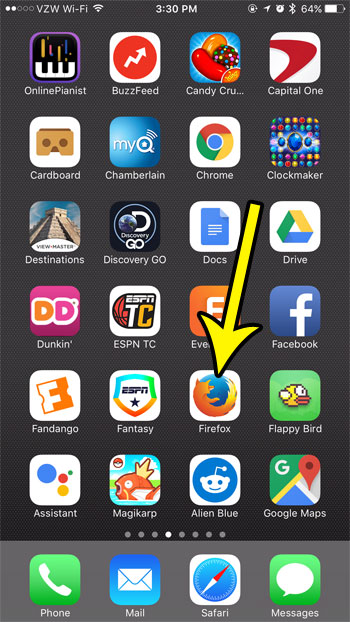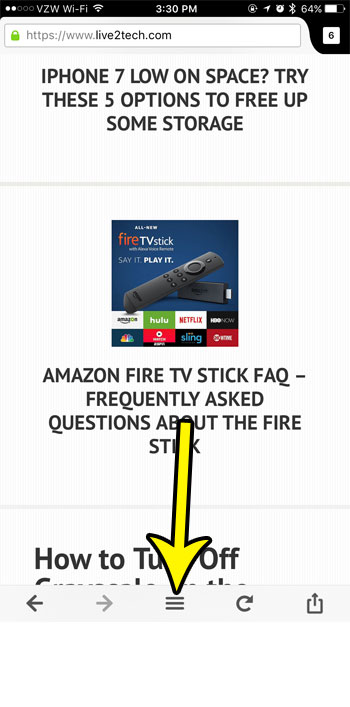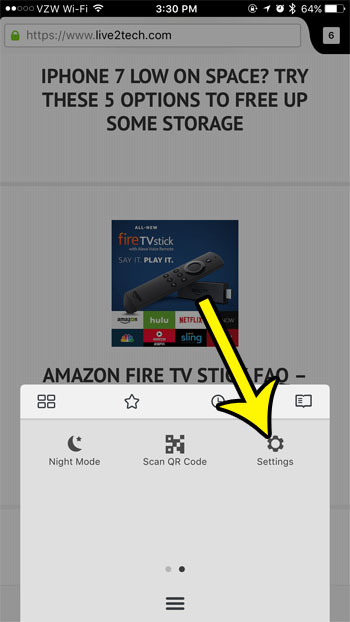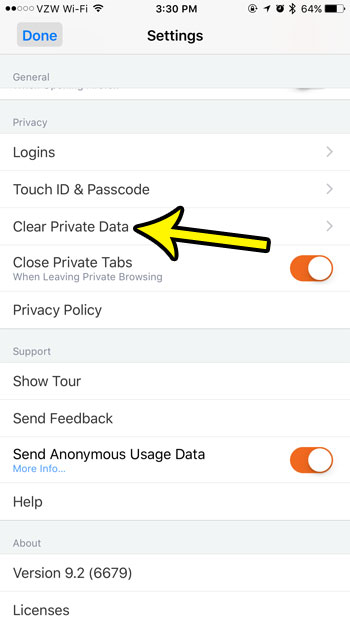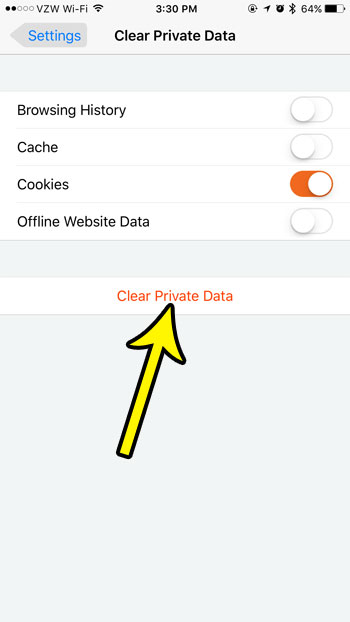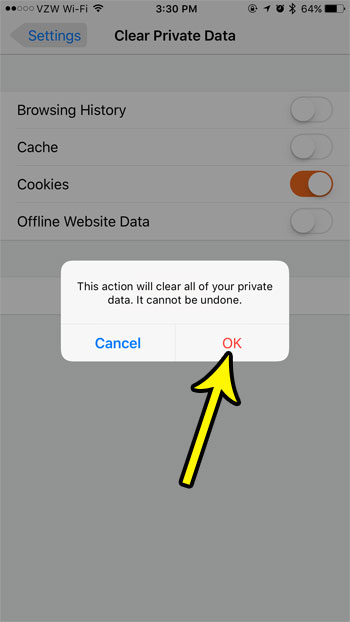But since the cookies don’t always function properly, it’s likely that you will need to delete them eventually. Our tutorial below will show you where to find the menu in the iPhone Firefox browser that lets you remove the stored cookies from the browser.
How to Delete Cookies from Firefox on an iPhone
The steps in this article were performed on an iPhone 7 Plus in iOS 10.3.3, in the most current version of Firefox that was available when the article was written. This guide specifically focuses on deleting cookies, but you will also be able to delete additional information as well, such as your browsing history, cache, and offline website data. Step 1: Open Firefox.
Step 2: Swipe down on the screen to bring up the bottom menu, then tap the icon with three horizontal lines.
Step 3: Swipe left on the menu, then tap the Settings button.
Step 4: Scroll down and select the Clear Private Data option.
Step 5: Configure the buttons on this screen until the types of data that you want to delete are selected, then tap the Clear Private Data button.
Step 6: Touch the OK button to confirm that you understand that you are permanently deleting this data.
Read our guide to deleting iPhone items if you are running low on space and need to free up some storage on your device. He specializes in writing content about iPhones, Android devices, Microsoft Office, and many other popular applications and devices. Read his full bio here.