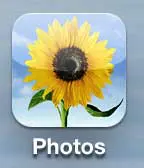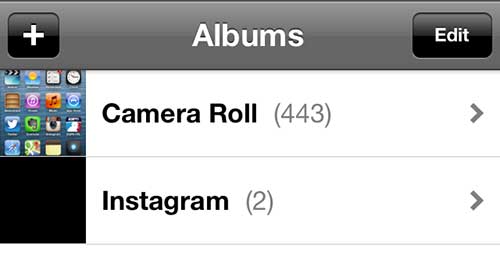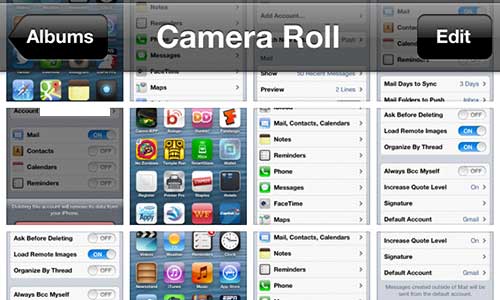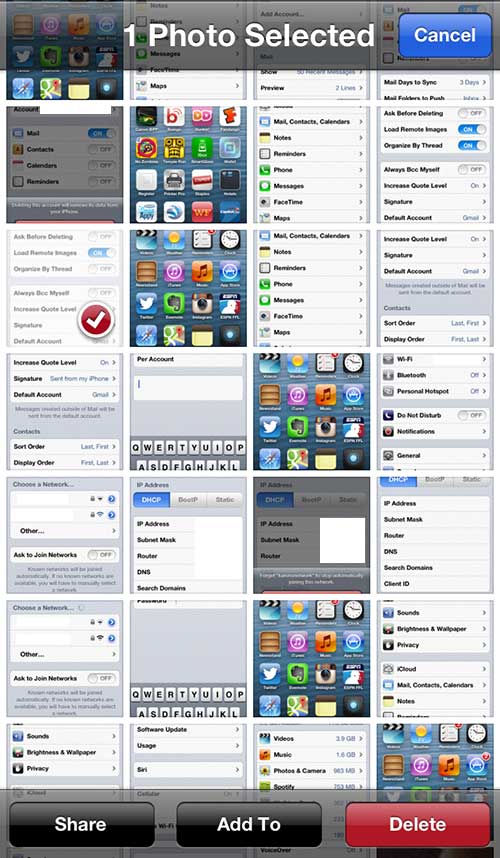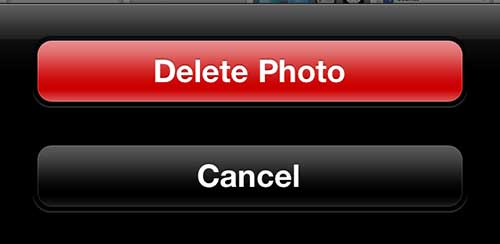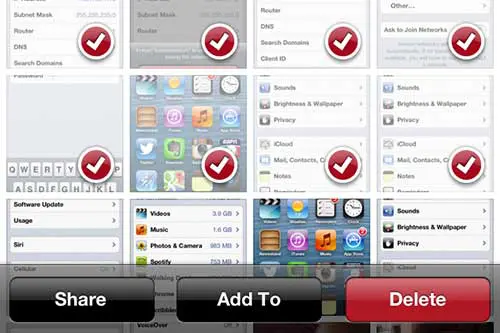Remove a Picture from Your iPhone 5 Camera Roll
We have previously written about uploading pictures messages from your iPhone 5 to Dropbox, and setting up Dropbox on your iPad to automatically upload pictures from there. If you have set up that feature on either device, those pictures will not be deleted from Dropbox. Performing the steps below will only delete the picture from the camera roll on your iPhone 5. The image in Dropbox is its’ own copy and, once uploaded to your Dropbox account, is no longer connected to the picture on your iPhone or iPad. Step 1: Launch the Photos app on your iPhone 5. Step 2: Select the Camera Roll option. Step 3: Tap the Edit button at the top of the screen. Step 4: Tap the image you want to delete, which will display a red circle with a white checkmark inside of it. Step 5: Press the Delete button at the bottom of the screen. Step 6: Touch the Delete Photo button to complete the process. If you want to delete multiple images, you can select more than one picture in Step 4 above, then complete the rest of the tutorial. After receiving his Bachelor’s and Master’s degrees in Computer Science he spent several years working in IT management for small businesses. However, he now works full time writing content online and creating websites. His main writing topics include iPhones, Microsoft Office, Google Apps, Android, and Photoshop, but he has also written about many other tech topics as well. Read his full bio here.
You may opt out at any time. Read our Privacy Policy