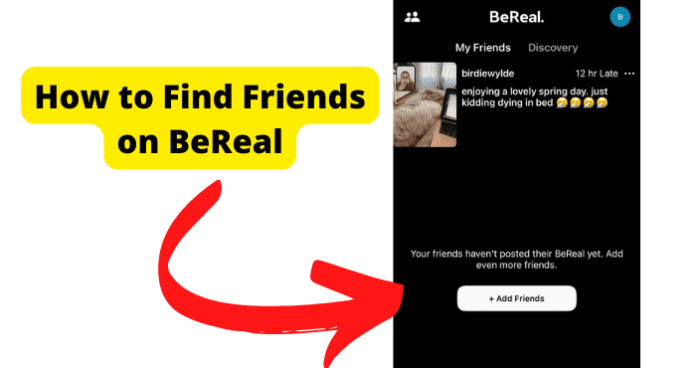Now, before getting started, if you are just opening BeReal for the first time, you would have been prompted to allow BeReal to access your contacts. If you click Don’t Allow, BeReal would not be able to access your contacts and find friends who are already on BeReal. Nor will it be able to get them from suggestions later. But that’s okay, it can be rectified. Read on to find out how.
How to Find Friends on BeReal
1. Add Your Contacts in the Suggestions Bar
The easiest way to add friends on BeReal is to add your contacts and suggestions in the Suggestions bar. Suggestions are profiles of friends of friends, much like on Facebook. You will also see your Contacts. These are your phone contacts that have already have a BeReal account. When you add these contacts and suggestions, they receive a friend request which they must accept before you become friends. Follow the steps below to add your contacts and suggestions on BeReal:
- Launch BeReal on your phone
- When the app opens, you will see My Friends and Discovery.
- Make sure that you are on the My Friends tab. If you do not have any friends, you will see Add Friends at the bottom of the page.
- If you already have friends but want to add more, then click on the People silhouette at the top left of the screen
- On the screen that opens, you will see either of 2 screens depending on your phone OS.
- On Android, you will see Suggestions and Contacts on BeReal. On iPhone, you will see Suggestions, Contacts on BeReal, and Friend Requests
- Now, click on Add next to the name of the suggestions or contacts that you want to add as your BeReal friends and then wait for them to accept the request. You need to know that having someone as a contact on your phone does not allow you to have them automatically as a friend on BeReal: they have to accept your friend request. If they are taking time to accept your request, it may be that they have not noticed the request on their phone. You may need to reach out to them and tell them that you sent a friend request on BeReal. Once they accept your friend request, you can then see what each other share on BeReal.
2. Use BeReal’s Search Bar and Search for Usernames
You can also add friends on BeReal using the search feature. When you use search, you can enter the name of the person you want to add, and BeReal will bring them up if they have a BeReal account. However, BeReal will only bring up results of people that you possibly know like friends of your friends or as BeReal calls it, Mutual Friends. That is to say that BeReal will not bring up strangers’ usernames or people you have no real-life, digital connection with. To search for usernames on BeReal: Launch BeReal on your phone and again, tap on the people silhouette at the top left of the screen You will see a search bar at the top that says Add By Username. Click on that search bar and type in the username of the person you want to add If the person’s name does not appear, it is because of either of the two things below:
- They are using a different name on BeReal from the name you are using to search for them
- They are not on your contact list, nor are they a mutual friend to someone you are already friends with, nor do they have any traceable digital connection to you BeReal returns your search results under the following categories:
No classification – Here, you will see names of people that you may have a remote digital connection with. You will see View next to their name. Click on View to see their full profile and confirm that they are the person you are looking for. If they are, then click on Add People You May Know – Here, you will see the names of mutual friends. You will immediately see Add next to their names. Click on Add to add the person you wish to add as a BeReal friend My Friends – Here, you will see the names of people who you already have as friends. You will not need to perform any further action here Sent Requests (if you have any pending) – Here, you will see the names of people you had sent a friend request to but who have not yet accepted your friend request. You will see Added next to their names.
3. Add People In Your Requests That You Have Not Added Back
BeReal does not push notifications with sound when you receive a friend request. You may only see the notification when you open the app. And, because you probably only open the app when the Time to BeReal notification comes so you can take a BeReal photo, it is easy to miss some friend requests that have been sent to you. So, you need to check your friend requests from time to time and accept pending requests in order to grow your BeReal friends base. To add friends on BeReal from friend requests:
- Launch BeReal on your phone
- When the app opens, click on the People silhouette at the top left of the screen
- On the screen that opens, you will see Requests at the bottom of the page. Click on that
- You will then be presented with a list of the people that have sent you friend requests on BeReal, with Accept next to their names
- Click on Accept next to the name of the person you want to be friends with and they are now added as your BeReal friend.
4. Go On the Discovery Page and Look For Accounts
Whenever you launch the BeReal app, you will see two sections at the top of the screen: My Friends and Discovery. My Friends, as the name suggests, is where your friends are listed. And that is where you can view their BeReal posts for the day. Discovery, on the other hand, is where you can see posts from people across the world. You may remember that when you are about to post your BeReal, you see the options to either share with My Friends Only or Discovery. When you choose Discovery, your BeReal post is visible to everyone on the platform. So, you can actually go to that Discovery section and add users that you want to be friends with on the app. To do this:
- Launch the BeReal app on your phone
- Tap on the Discovery tab
- Scroll through and find the profile of the person you want to add as a friend, then tap on the profile
- Click on Add at the bottom of their name
- This will send the person a friend request. Once they accept the request, they are added to your My Friends section.
5. Ask Your Friends
Another way to add a friend on BeReal is to simply ask your friends to join BeReal and connect with you on the app. This is actually a useful way to add friends because BeReal is not yet as popular and widely-used as other social media platforms. So, it is possible that many of your contacts do not know about the app. You can tell them to simply go to their phone application store, search for BeReal, install it, and then create an account. Once this is done, you can either add them by searching for their username or adding them through Contact suggestions if you already have their phone number. If you do not see their name after they have created their account, you need to exit the BeReal app, swipe it away from recent items, and then launch the app again. You should now see them as a Contact suggestion.
6. Invite Friends By Sharing Your Profile
You can also add friends on BeReal by sharing your BeReal profile with your friends via SMS, email, and social media platforms. They can then then click on the profile link to access your BeReal profile and send you a friend request. To use the profile sharing option, you would need to first get your profile link. To do this:
- Launch the BeReal app on your phone and click on the People silhouette at the top left of the screen
- On the page that opens, you will see Invite Friends on BeReal. Tap on this
- Next, a Share option will pop up. You can choose to directly share the link with friends via the social media and chat platforms, or you can copy the link and send to them through some other means OR
- Launch the BeReal app and click on your profile icon at the top right of the screen.
- When your profile page opens, look to the end of the page, you will find the BeReal profile link which you can copy and share with friends. The link looks like a short URL. OR
- Launch the BeReal app and click on your profile icon at the top right of the screen.
- When your profile page opens, click on the More icon (…) at the top right of the page
- Select Settings from the options
- Then, scroll down and select Share BeReal to select who you want to invite on BeReal And, that’s it! It’s quite easy to grow your friends on BeReal and the method you use depends on where you wish to add your friends from. Once the person has accepted your friend request, you can start sharing your daily BeReals with them.