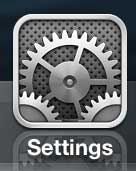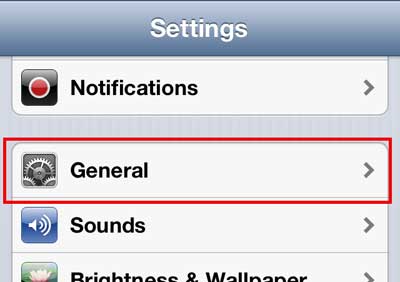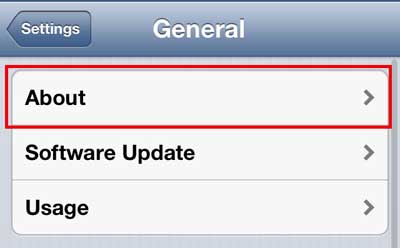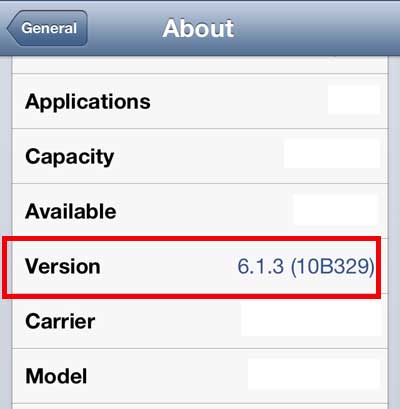You can alter some of the information that you find on the About menu. For example, find out how to change the Bluetooth name on your iPhone by updating the device name.
Which iOS is On My iPhone 5?
Fortunately this information is located in a place that can be accessed quickly, so you can answer your question with a couple of taps on your iPhone 5 screen. So simply follow the steps below to find the iOS version currently installed on your iPhone 5. Step 1: Tap the Settings icon. Step 2: Select the General option. Step 3: Tap the About option at the top of the screen. Step 4: Scroll down and find the Version listing. Your iOS version is listed at the right side of the screen. For example, the iOS version of the phone below is iOS 6.1.3. The apps that you have installed on your phone will need to be updated periodically, too. Read this article to learn how to update all of them at once.
Additional Sources
After receiving his Bachelor’s and Master’s degrees in Computer Science he spent several years working in IT management for small businesses. However, he now works full time writing content online and creating websites. His main writing topics include iPhones, Microsoft Office, Google Apps, Android, and Photoshop, but he has also written about many other tech topics as well. Read his full bio here.
You may opt out at any time. Read our Privacy Policy