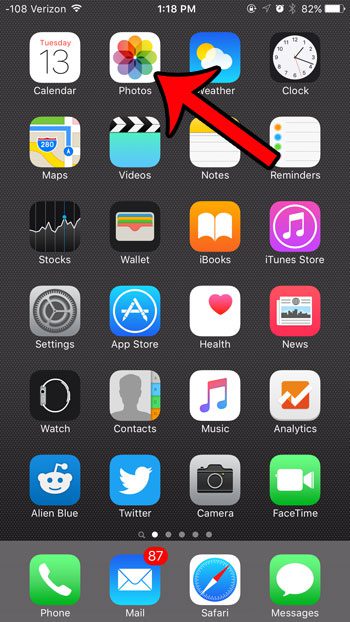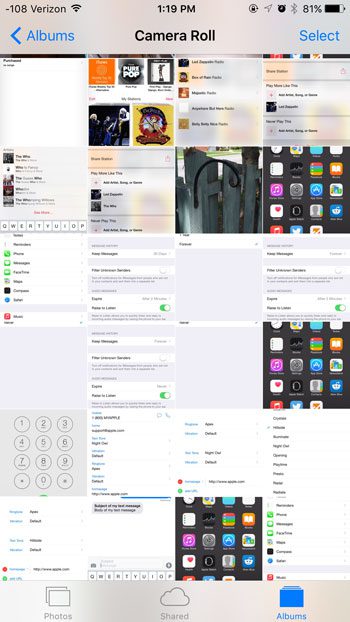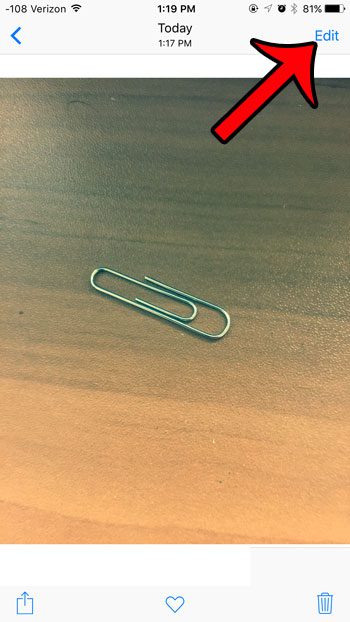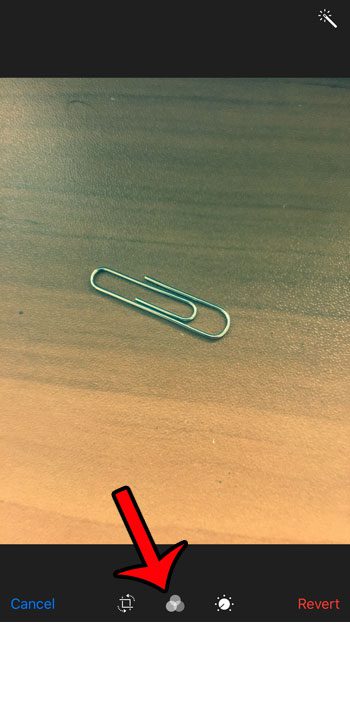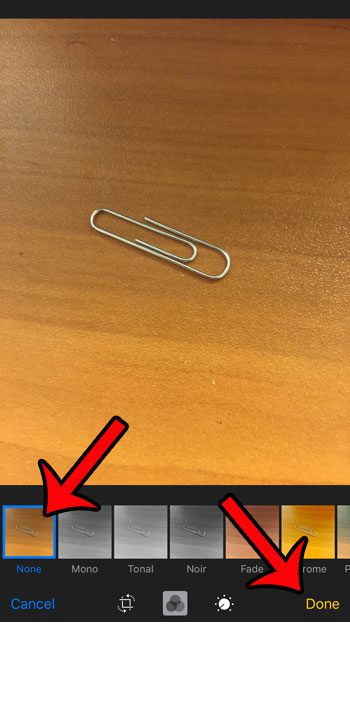But if you have used a filter on a picture and either find later that you dislike it, or that you simply preferred the original, then you might be looking for a way to remove the filter. Fortunately this can be done in a manner similar to that in which the filter was originally applied, so follow our guide below to learn how.
Remove an Applied Filter from a Photo in iOS 9
The steps in this article were performed on an iPhone 6 Plus, in iOS 9. However, you should also be able to follow these steps to remove a filter from a picture on an iPhone that is using iOS 7 or higher.
Do you ever try and discretely take a picture in a quiet location, only to have the shutter sound alert everyone to your actions? It is possible to mute the iPhone 6 camera so that you can take quiet pictures. After receiving his Bachelor’s and Master’s degrees in Computer Science he spent several years working in IT management for small businesses. However, he now works full time writing content online and creating websites. His main writing topics include iPhones, Microsoft Office, Google Apps, Android, and Photoshop, but he has also written about many other tech topics as well. Read his full bio here.
You may opt out at any time. Read our Privacy Policy