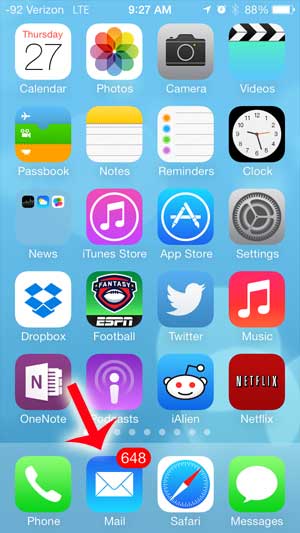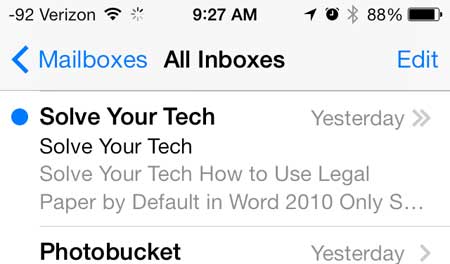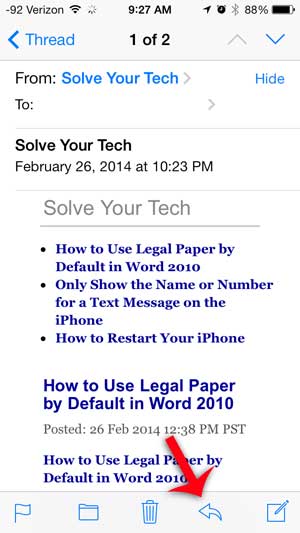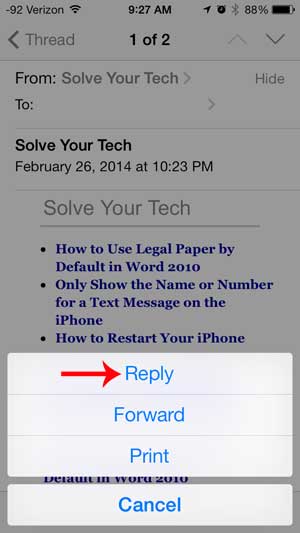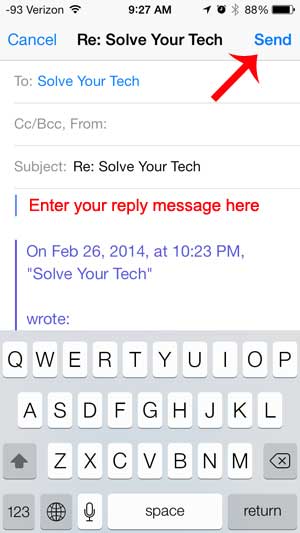Learning how to text an email on iPhone is something that you might be interested in if you want to consolidate all of your important communications to one app.
How Do You Reply to an Email on the iPhone 5?
The tutorial below was written using an iPhone 5 with the iOS 7 operating system. If you have an iPhone and your screens do not look like those in the images below, then you may still be using iOS 6. You can read this article to learn how to update to iOS 7. Step 1: Open the Mail app. Step 2: Select the email message to which you want to reply.
Step 3: Touch the arrow icon at the bottom of the screen.
Step 4: Select the Reply option. Step 5: Enter your reply message into the body of the email, then touch the Send icon at the top-right of the screen.
Do you need to forward an email instead? This article will show you how you can forward an email from your iPhone as well.
Additional Sources
After receiving his Bachelor’s and Master’s degrees in Computer Science he spent several years working in IT management for small businesses. However, he now works full time writing content online and creating websites. His main writing topics include iPhones, Microsoft Office, Google Apps, Android, and Photoshop, but he has also written about many other tech topics as well. Read his full bio here.
You may opt out at any time. Read our Privacy Policy