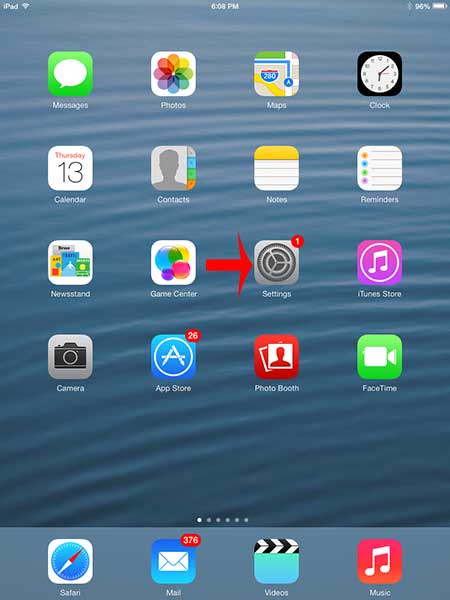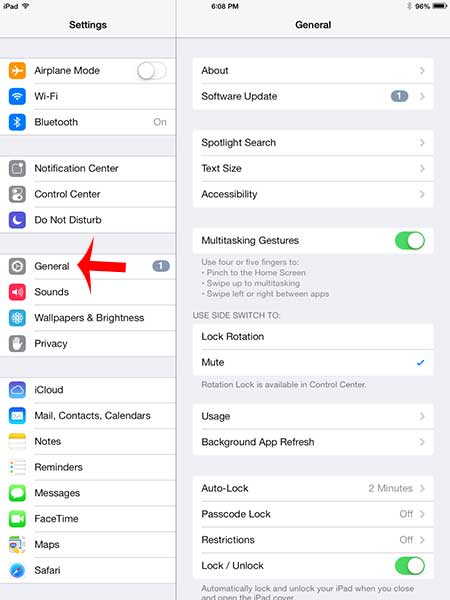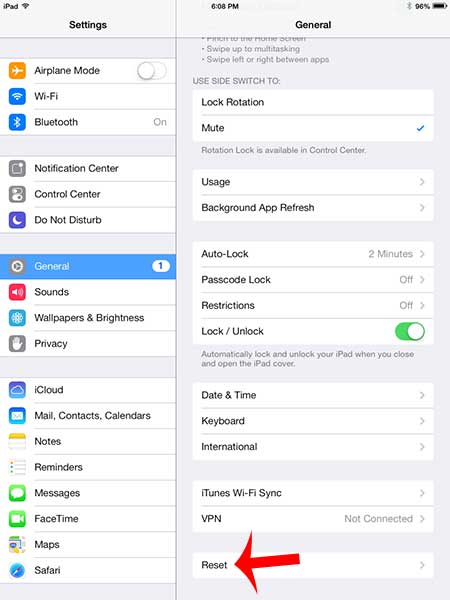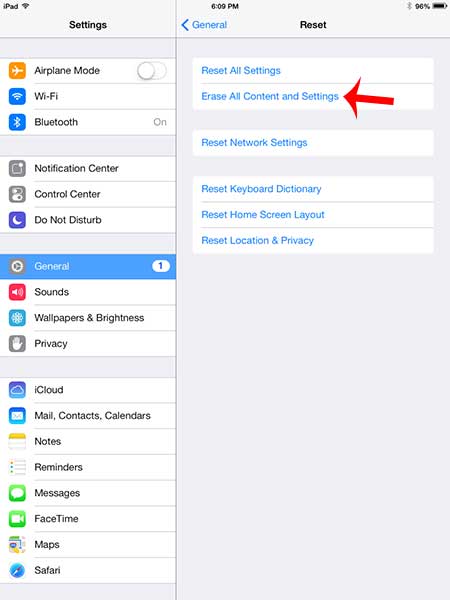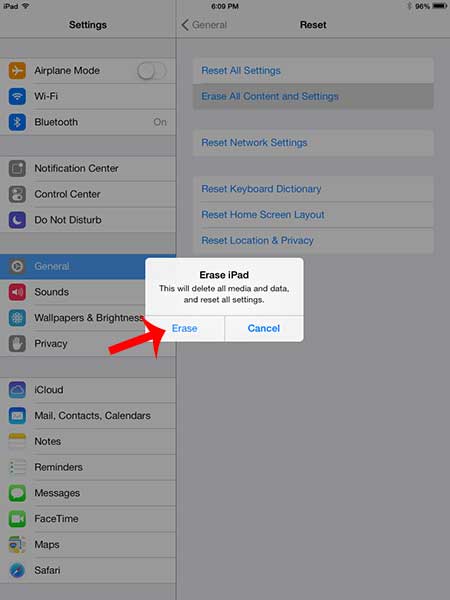You might also be looking to sell your iPad, or give it away as a gift, and you do not want to have your personal information on the device. So continue reading below to learn how to delete your content and erase all of your settings on an iPad. Our factory reset iPhone 11 tutorial provides additional information on doing Apple device resets.
Erase All Settings and Content from the iPad
This tutorial below was performed on an iPad 2, running iOS 7. The method is nearly identical for earlier versions on iOS, but the screens may look slightly different. This method is going to delete all of your content and settings from your device. If there is anything on your iPad that you will want later, be sure that you have performed a backup of your iPad. Read this article to learn more about backing up an iPad. Step 1: Tap the Settings icon. Step 2: Select the General option at the left side of the screen. Step 3: Scroll to the bottom of the screen, then select the Reset option. Step 4: Touch the Erase All Content and Settings option at the top of the screen. Step 5: Touch the Erase button to confirm that you want to delete your content and reset your settings.
Additional Sources
After receiving his Bachelor’s and Master’s degrees in Computer Science he spent several years working in IT management for small businesses. However, he now works full time writing content online and creating websites. His main writing topics include iPhones, Microsoft Office, Google Apps, Android, and Photoshop, but he has also written about many other tech topics as well. Read his full bio here.
You may opt out at any time. Read our Privacy Policy