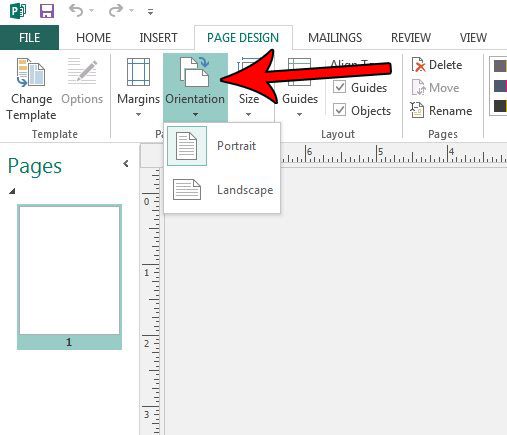Fortunately Publisher gives you the option of selecting between portrait and landscape orientation, and it’s something that you can change at any point while you are editing your file. Our guide below will show you how to switch orientations in Publisher 2013.
How to Change Document Orientation in Publisher 2013
The steps in this article will show you how to switch the orientation of a document that you are editing in Publisher 2013. The different orientation options are portrait and landscape. Note that Publisher will not automatically adjust any existing document elements if you switch the orientation in the middle of editing a file. if you change the document orientation then you will need to adjust the different document elements to accommodate this change. Google apps have the option to change orientation as well. You can read here for steps on how to do it in Google Docs. Step 1: Open your document in Publisher 2013. Step 2: Click the Page Design tab at the top of the window. Step 3: Click the Orientation button and select the orientation option that you want to use. Is there a page in your document that you want to duplicate, but you don’t want to copy and paste each element to the new page? Find out how to duplicate a page in Publisher 2013 if you need to make two versions of something, or if your multi-page document needs to have consistent elements on each page. After receiving his Bachelor’s and Master’s degrees in Computer Science he spent several years working in IT management for small businesses. However, he now works full time writing content online and creating websites. His main writing topics include iPhones, Microsoft Office, Google Apps, Android, and Photoshop, but he has also written about many other tech topics as well. Read his full bio here.
You may opt out at any time. Read our Privacy Policy