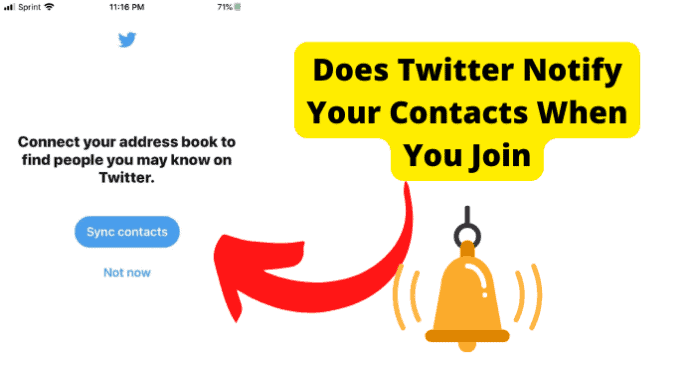But you will have the opportunity to sync your contacts to your account after it’s created. Let’s check out some other ways that your contacts will be notified when you join Twitter with your new account.
1. When You Join Twitter, People Will Get the ‘Your Contact is on Twitter Notification
Typically, when you join any social media app, such as Twitter, while you are creating the account, you will get the option to sync your contacts. However, there are many people that skip over that option. Although you may have skipped over the option to sync your contacts, that doesn’t stop Twitter from notifying your contacts. After you have created a new account, when your contact logs into their profiles, they will be notified that you have created an account, and there will be a prompt message saying, “Your Contact is on Twitter”. And near the prompt will be your profile information. This information will appear if you have the person’s phone number in your phone’s contact list. And sometimes, your information shows up for other people. It may be based on your location, which is connected to your suggestions. Overall, once you join your new account, the people you may know who have your phone number will be notified that you have joined Twitter.
2. You Will Be in People’s Suggestions
Another way for people to know that you have joined Twitter with a new account will be based on what comes up in their suggestions for people to follow. Suggestions are generated based on many common factors. Some of those factors could be based on the type of content you follow, the location in which you reside, the type of content you post on your own profile, and the contacts you have on your phone. Suggestions could be generated by either of these instances. If you have created a new account, it’s highly likely that you would show up in other people’s suggestions. There are many people that may create “incognito” profiles they don’t want anyone to know about. However, you may still be discoverable if you are on that person’s contact list. And even if you are not in that person’s contact list, as stated earlier, if the content you follow or post is similar to what other people will enjoy, your Twitter account may appear. And a word of advice for anyone that created an anonymous account for Twitter; if you know you are likely to appear in the suggestions of other people after your account is created, you may want to use a disguisable name and profile picture if you don’t want to be identified by others. Just food for thought if you don’t want to be followed after popping up in other people’s suggestions.
3. If People Sync Their Contacts, You Will Be Suggested to Them on Twitter
When people decide to sync their contacts, it’s a strong possibility that you may be suggested to them on Twitter. So, to answer that question, yes, you will be suggested after your contacts are synced. When you connect or sync your contacts to your Twitter, the suggestions will be generated based on all the phone numbers and email addresses programmed in your device. After connecting your contacts to your account, Twitter will typically suggest people you are familiar with to follow.
If You Make a New Twitter Account, Are Contacts Notified
When you create a new Twitter account, the contacts that are on your phone are not notified right away if you don’t sync them to your Twitter account. Usually, after you sync your contacts to your Twitter account, they will get the notification that you have created a new account. No worries for all Twitter users out there who don’t know how to sync your contacts to your Twitter account! I’ve got you covered. To sync your contacts to your Twitter account, you must proceed with the following steps accordingly:
- First, you will open your Twitter app.
- Next, you will select and tap on your profile icon located in the top-left corner.
- From there, a menu will appear. In the menu section, locate the option for Settings and Privacy. Tap on it to continue to the next page.
- From here, find your username on the screen. After locating your username, beneath it will be an option for Privacy and Safety. Tap on the Privacy and Safety section.
- Now, scroll until you see Discoverability and Contacts. After you locate it, tap on Discoverability and Contacts to open the next step.
- There will be a toggle on the next screen to Sync Address Book and Contacts. Please tap on the toggle to switch it on.
- After the toggle is switched on, to finalize the process, select the option to Sync Contacts.
- Finally, select the OK option for confirmation. Moreover, if you follow through with these steps to sync your contacts to your Twitter, the contacts that are currently on your phone will be notified after you have synced them.
If You Add Your Phone Number to Twitter, Will Your Contacts Know?
As a part of the process of creating your Twitter account, for confirmation and validation purposes, you may be prompted to enter a valid telephone number to proceed. During the initial creation of the account, after you have added your phone number, people will get the notification stating, “Your Contact is on Twitter”. After your contacts get this notification, they will have the option to follow you if they choose to.
Can My Phone Contacts Find Me on Twitter?
To answer this question quickly and directly, yes, your contacts can definitely find you on Twitter. The only way for them to discover you on Twitter by your contact information is after they sync their contacts and navigate to their suggestions. As it was stated earlier in this article, for someone to sync their contacts to their Twitter, they will follow through with the following steps accordingly:
- First, you will open your Twitter app.
- Next, you will select and tap on your profile icon located in the top-left corner.
- From there, a menu will appear. In the menu section, locate the option for Settings and Privacy. Tap on it to continue to the next page.
- From here, find your username on the screen. After locating your username, beneath it will be an option for Privacy and Safety. Tap on the Privacy and Safety section.
- Now, scroll until you see Discoverability and Contacts. After you locate it, tap on Discoverability and Contacts to open the next step.
- There will be a toggle on the next screen to Sync Address Book and Contacts. Please tap on the toggle to switch it on.
- After the toggle is switched on, to finalize the process, select the option to Sync Contacts.
- Finally, select the OK option for confirmation. After syncing the contacts, the individual would then navigate to their suggestions to find you. For someone to navigate their suggestions to find you, they will do the following:
- First, they will sign into their Twitter account on twitter.com.
- Next, they will navigate the Who To Follow section located on the home screen after logging in.
- From here, they will tap the section that says find people you know.
- Upon finding people you know, Twitter may ask for permission to access your contacts to locate people you are familiar with. So, after they have synced your contact information, they have the opportunity to navigate their suggestions to find you on Twitter based on your contact information, such as your phone number or email address.
How to Stop Twitter from Suggesting My Account to My Contacts
Although most of us have many people on our contact list, we don’t want to be suggested to all of the contacts on our list. People have been wondering if they can actually stop Twitter from suggesting their Twitter account to all of their contacts. Well, you are in luck! You can follow through with a few alternatives to ensure that you will not be suggested to your contacts on Twitter. Let’s check out some of these awesome methods right now!
1. Do Not Use Your Phone Number
The first method is pretty simple. Basically, when you’re setting up your account, and you’re prompted to enter your valid telephone number since a valid telephone number is required for a Twitter account, you don’t have to use your personal number per se. What you can do is use an alternate number. There are some ways around this if you don’t have access to an alternative phone number. There are much text and calling apps available on the Google Play Store as well as the Apps Store for iOS devices. The best suggestion for this alternative is to create a phone number account using texting or calling app and use that phone number for your Twitter account. You can use one of the alternatives listed above or research your Google Play Store or Apps Store on your iOS device for other options. Overall, using the phone number from a text or calling app would be beneficial if you don’t want your contacts to find you based on your personal phone number. However, if you do have an alternative number that is connected to another device, if your contacts are not on that device, you can use that phone number to create your Twitter account. If you use an alternative number when setting up your account, this will lower the chances of any of your contacts finding you.
2. Block The Account
The next option is also considered an alternative to simplicity. You can block the accounts if you don’t want a certain contact or any of your contacts finding you after your account is created. Some people may consider this to be time-consuming. Some Twitter users may feel they must go through a long list of people to know who to block. However, one way to accomplish this task is to sync your contacts, navigate through your suggestions of people you know, select the profiles of the people you know and block each profile. Seems simple enough. This would be a lot simpler than creating the account, searching for each contact individually through Twitter, and then blocking the accounts that way. I don’t think anyone wants to go through that hassle.
3. Use A Different Name and Picture, So People Don’t Know It’s You
This next alternative is more so of an incognito method. In other words, this is a method that will assist with keeping you under the radar if you happen to use your phone number on Twitter. What you can do is utilize a different profile name and a different profile picture. Doing this will allow you to have an alternate alias so that no one will be able to discover you on Twitter. Although your phone number will be the same, no one will actually know that it’s you behind the alternate username and alternate profile picture. So, in case you are suggested to your contacts by Twitter, none of your contacts will know the alias profile you have created is actually yours. A pretty nifty trick, isn’t it?
4. Try Not to Use Your Different Accounts in the Same App
For this next method, you may want to consider an alternate device for this option. One way to prevent being suggested to your contacts by Twitter is to try not to use your alternate Twitter accounts in the same application. When someone creates alternate accounts for any social media platform, they tend to use both accounts on the same app. However, if you don’t want to be suggested to your contacts by Twitter, you may want to use your alternate account on a different device. So, if you have access to an alternate cell phone, an alternate iPad or tablet, or a PC, you can use one device to access your other account. So, in other words, you can use your primary account on your main device and use your secondary account on an alternate device.
5. Make The Account Private
The last and final alternative to prevent being suggested to your contacts by Twitter is to make your account private. Making your account private allows you more control over who sees your information and your profile. This is a great security measure and an alternative to prevent your contacts from adding you if you suggest them. To make your Twitter account private, you will follow through with the according steps:
- First, you will open your Twitter application on your Android or iOS device.
- Next, tap on your profile icon in the screen’s top left corner.
- From the profile menu, you will navigate to Settings and Privacy and then to privacy and safety.
- From here, tap on the Audience and Tagging option. This option should be at the very top of the list.
- Finally, you will see the option to Protect Your Tweets. There would be a toggle next to the option. Tap to toggle off the visibility for your tweets to protect your tweets. And that’s all there is to it! Once your account is private, anyone that is not following your Twitter account has limited to no access to view your account information and profile.
Final Thoughts
A Twitter account is a wonderful addition to the other social media applications you may have on your device. However, when creating the account, you may not want to be connected with some of your contacts, if not all of your contacts, in your phone’s directory list. Many people wanted to know if Twitter notifies your contacts once you join the app. To reiterate, the individuals who have your contact information will be notified with the notification “Your Contact is on Twitter”. Also, after creating your account, you will begin to pop up other people’s suggestions for people to follow. And if people sync their contacts to their account and you were a part of their contacts with your phone number or email address, then you will be suggested to them on Twitter to follow. If you add your phone number to Twitter, will your contacts know for people that want to know? You can rest assured in knowing that they will not know. And if you are looking to stop Twitter from suggesting you to your contacts, you can follow through with some of the incredible alternatives mentioned in this article. So, enjoy these methods, and happy tweeting.