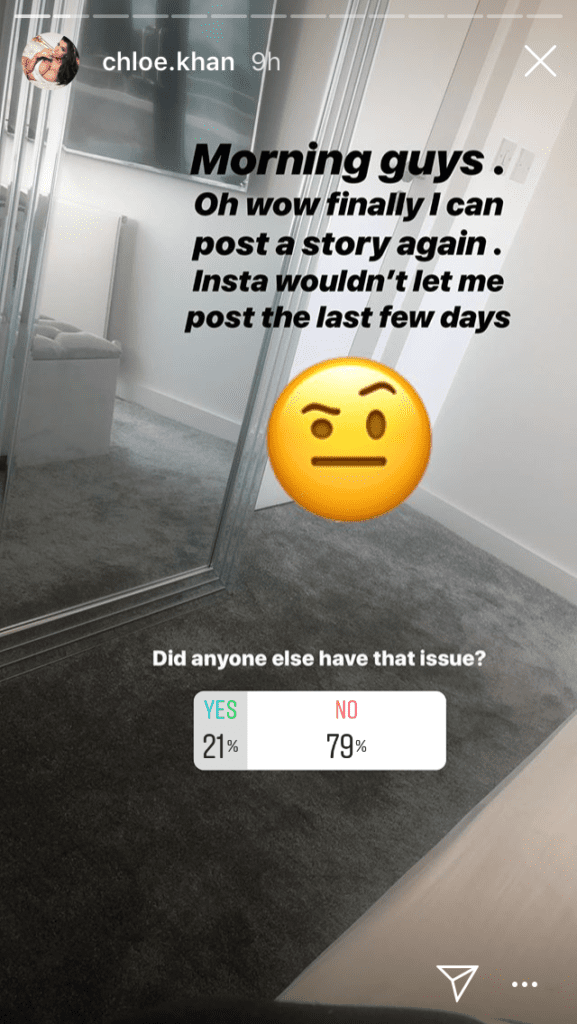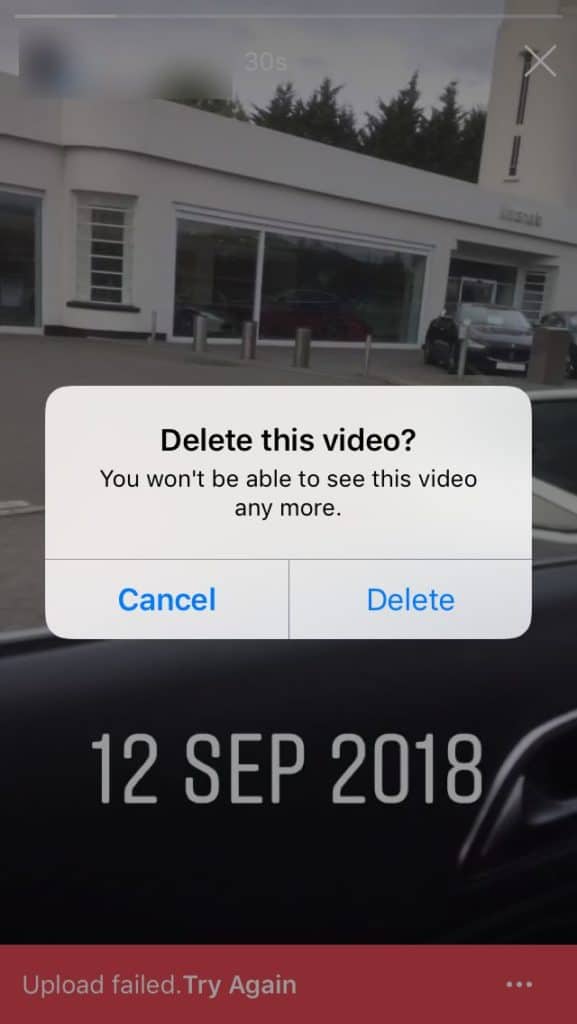A lot of people have been complaining that they have problems with their story uploading and when this happens, there’s an error saying upload failed retry.
Upload Failed Retry or Upload Failed Try Again
If you’re seeing the error upload failed try again, this means that your Instagram story has failed to upload and you’ll need to try and upload it again if you want it to post. When your Instagram story fails to upload, there are a few reasons why it happens but if you have a chance to try and upload the story again, then chances are you had a bad internet connection at the time of uploading the story.
Why Can’t I Post on My Instagram Story?
If your Instagram story is stuck uploading, in most cases it’s because of your internet connection. Instagram stories require a strong internet in order to be uploaded. Even if you have an internet connection, it may not be strong enough for the story to be upload. The second reason is due to a bug that’s causing your stories not to upload regardless of if you have a good internet connection or not. A bug is caused by a failure in the system and this causes unexpected results. As you’re posting a story, there’s a small white circle that waits to be filled up and this indicates the upload progress that your story is completing. When your upload has failed, it’s either the white progress bar will stop filling up or, the progress bar won’t even fill up, to begin with. This will indicate to you that either your internet connection is poor or there’s a bug or glitch that’s going on within Instagram.
1. Instagram Is Down
If the Instagram servers are down, then you as a user might not be able to upload your Instagram story. When Instagram is down, the servers Instagram used to host the When Instagram is down, this means that others around the world also have issues with the app. When the servers are down in your specific location, it means that people near you can’t post stories as well. In this situation, you’ll have to wait for the servers to come back up and this can take a few hours. If you know people that are having issues with Instagram at the same time as you, this is how you know that there’s an issue with the Instagram server. There’s a website called downdetector that allows you to see when Instagram is having an issue with its server. All you have to do is search, ‘is Instagram down?’. It tells you when there’s a surge in the number of complaints people are making in regards to Instagram not working properly. If you see that the live outrage is concentrated around your location, it looks like you’ll have to wait for the server to come back up again. Because Facebook and Instagram are all owned by meta, if you notice that you can’t upload stories on Instagram, you may not be able to upload stories onto Facebook too.
2. Instagram Has A Bug
Another reason why you can’t post your Instagram is that there’s a bug in the Instagram app that prevents the upload of stories. When there’s a glitch within Instagram, it can cause unexpected errors with a common error being stories not posting. A glitch is a failure within the software and when this happens, you might not be able to post to your story. To fix this glitch, then you need to get rid of the error within the app and this can be done in your settings.
How to Know If Your Story Won’t Post
When you can’t post a story, then usually you might see a try again button asking you to try and post the story again. Another thing you might see is a black screen with a loading circle in the bottom right. During the unloading process, you’ll notice that Instagram doesn’t let you delete it which can be very frustrating if you want to upload it from your camera roll again – this might be because you fear that the problem will suddenly stop occurring and then both stories will upload at the same time. A common error that shows when your story is stuck uploading forever is ‘upload failed try again’ or ‘couldn’t upload, please try again’. When you see this, it’s a clear indication that there’s a problem that prevents the story from being published, and to fix this, you’ll need to try the solutions below.
How to Fix Instagram Story Not Posting
1. Turn Your WI-FI off then to Connect Instagram to the Internet
Before you start to read through the article for possible solutions, the quickest way you could try and fix this is to restart your internet connection by turning your WI-FI off then on. Sometimes your device may lose internet connection, and this can stop your Instagram story from uploading. Once you’ve done this, the story should upload after a while.
2. Restart the App To Remove Glitches That Could Prevent Uploading
The first way to combat this problem would be to restart the app. When you restart the app, it refreshes the page which allows any glitches that were causing the story not to upload in the first place to upload. After you’ve restarted the app, you can try and post the story again. If this doesn’t work, go to the next step.
3. Delete and Re-upload the Story to Remove Upload Failed Retry
The first way you can try and fix this glitch is by reuploading the story. Before you try and do this, make sure you save the story if you recorded it live. Once you’ve done this, you need to delete the story that’s not uploading and try to re-upload it. If you were experiencing a glitch, the story should upload this time.
4. Switch from WI-FI to Data to Start the Uploading Process Again
If you’ve tried the steps above and you think it’s related to an internet issue, the next step you should take would be to switch from Wi-Fi to data vice versa. If you’ve already restarted your Wi-Fi connection, this would be a good step to take. If you found that switching didn’t work, this means that there’s a problem with your router. In this case, you would either need to restart your router or reset it if restarting it doesn’t work. From here on, your story should be able to upload.
5. Stop Using Gifs that Could Mess Up The Uploading Process
One thing that a few Samsung users have noticed is that their stories weren’t uploading when it had a GIF. Then once they tried to post the story again without the GIF, they managed to publish it. If you’ve noticed that the story that isn’t posting has GIFs, go back to your camera roll and try to reupload the story without the GIF. This might get rid of the bug that could be stopping you from sharing the story in the first place.
6. Switch Account and Post-it On Another Account
Another option may be to post the story using another account. If you already have another account linked to the app, you can easily jump right on over to it. To do so:
- Open up the Instagram app and find your profle in the bottom right corner.
- Now, you will see your username at the top of the page.
- Click on it and you will see the other accounts linked to your app appear.
- Tap on whichever one you want to post to and see if you can get to at least writing a caption through that account.
- If you do not already have another account linked to your current profile or have another one exist altogether, you can follow the same steps, but instead of clicking on another account, press the Add Profile option.
- Now you can either log into another account you have and it will be linked to the one you were just on, or you can create a new profile. Once you have created the new profile, it will also be linked to your original account so you can easily flip between the two. Now, you can try and see if you can get any further in the uploading process on the new account you have added.
7. Use Instagram.com
If your stories still won’t upload, you can also use whatever device you are on to access Instagram.com. Once you get to the website on your device, Instagram will try and redirect you so you have to use the app, but just tap ignore so that you can stay on the website instead. Now, you will have to log into Instagram and access your account on the website. You can now try and see if this option will allow you to upload your story.
8. Use Instagram on PC
If the app and the website on your device still will not finalize the story, you can once again try by accessing the website but now on your personal computer instead. You will just have to go to Instagram.com on your computer and then log into your account using your email or your username. Once you are logged in, try again to post the story. Your device may just be holding you back from posting, so using your computer is a possible remedy for your problems.
9. Switch Phones
It may also just be your phone acting up, if that is the device you are trying to post your content on. Trying another phone or device may help you get further in this process.
11. Turn Off VPN
Turning off the VPN you are connected to may also fix your connection issues and get you back to doing what you do best, posting content on Instagram. To do this:
- Go to the Settings on your device and then click on General.
- Scroll until you find VPN Connection or something alike.
- Click on this and then disconnect to any VPN you are connected to.
- VPN’s act as a form of internet connection, so the one you are using may not be functioning properly. By disconnecting, you may be able to finally post your story without it being stuck.
12. Wait For Instagram To Go Back Up
If Instagram is down, then you need to wait for the server to start working again so that you’ll be able to post stories. Waiting for the server to start running again could take up to a few minutes to a few hours. Once it’s back up, you can press the retry button to try and upload the story again.
13. Wait For Them To Come Out With A Fix
If you notice that your Instagram stories aren’t uploading, you should wait for Instagram to come out with a fix. Just know that this is potentially a sitewide thing that everyone will be experiencing so the right thing to do would be to wait for Instagram to get rid of the bug.
14. Log Out Then Back In
Getting rid of bugs that can cause your Instagram not to post can be done by logging out them back into Instagram. Once you’ve logged out, log back in and check if you’re able to upload them. If it has come back, then you know that there was a glitch that caused your stories not to post.
15. Update Instagram to Get Rid Of Bugs That Could Prevent Uploading
The last step to take if the steps above haven’t worked for you would be to update Instagram. If the steps above didn’t work, it looks like the app has a bug. From here on, you would need to go to the App Store and check if Instagram has an update. The point of an update is to fix bugs and add new features to the app. If you look at the description, you’ll see the term ‘bug fixes’. There’s a very high chance that this would fix the bug that’s causing your story not to upload. Once you’ve updated the app, you can check to see if the story updated.
16. Clear Your Cache to Get Rid of Instagram Bugs
Another way that you can try and get rid of the bugs that could cause your stories to be stuck uploading is to clear the app’s cache. When you clear the app’s cache, this can remove any errors in the app file and this can fix the problem you’re experiencing that stops it from uploading. If you’re on Android, you need to go to Settings, Apps, and Instagram, then select Force Stop. Then scroll down and tap on storage, then select Clear Cache and Data. If you’re using an iPhone, then you need to go to your home screen where the app is available, from here, you then want to hold down on the Instagram app. Once the app starts shaking, you need to tap the ‘x’ and select remove from device. Once you’ve done this you need to go back and re-install the app again. From here, you can log into Instagram and see if you can post the story without it failing to upload.
17. Delete Instagram
If your Instagram stories still won’t upload, then you’ll need to delete and reinstall Instagram again. This only works if the app has a bug that’s causing your stories not to upload. To delete an app, hold down on it, press the x, then select delete and confirm your decision.
18. Reset Network Settings
When you reset your network settings, this will fix any network problems that is causing Instagram stories to not post. Resetting the network settings clears any setting that relates to a network which could fix the app that’s having issues. When you do this, your settings will go back to how there were when you first had your device. To reset your network settings: Android: A confirmation will pop up, tap on ‘Reset Network Settings’ again to confirm your decision. This will reboot your device and once it’s back on, go back into Instagram and check if you can upload stories. iOS:
19. Contact Instagram Support
App developers frequently release new versions of their apps that include a variety of bug patches and new features. You should return to the Google Play Store or the App Store and see if an update is available. If you’re still unable to upload stories to Instagram, you should contact Instagram support. If an update for the program is available, make sure you install it as soon as possible. Often, this is sufficient to resolve the situation.
How to Delete an Instagram Story That Won’t Upload
If your story is in the process of uploading but it’s stuck, it’s a wise decision to try and delete the story. Unfortunately, during the process of posting a story, there’s no way to delete the story. The only way you’ll be able to delete the story is to wait for it to fail or to post. If you wait for the story to fail once it’s tried posting, then you can select the dotted line to pull up options, then select Delete. This will remove the story and from here, you can attempt to ost the story again.
Instagram Stories Not Working
If you can’t post a story on Instagram, and you’re noticing that other people on the app can’t share their story which is preventing you from seeing it, then you know it’s an app-wide issue that is affecting everyone. If you’ve noticed a huge decrease in the number of stories that are usually there, then you can pin this issue on Instagram’s end. Usually, when this happens, they have a bug or they’re doing some sort of maintenance that causes Instagram is acting up for a while. During this period, people are constantly sharing the fact that their stories won’t post on Instagram. The best thing to do in this situation is to wait for the problem to be fixed.
If You’re Noticing Instagram Stories Not Loading
On the contrary, rather than your stories failing to upload to Instagram, you might be noticing that new stories aren’t loading and you’re able to post stories yourself. If new stories aren’t loading, then you’ll want to check if you can upload stories yourself. If you can upload stories, then it’s likely to be routine maintenance on Instagram’s end so you’ll have to wait for that to clear out. If you can’t post stories and you’re noticing that other people’s stories aren’t posting, then you need to check your internet connection.