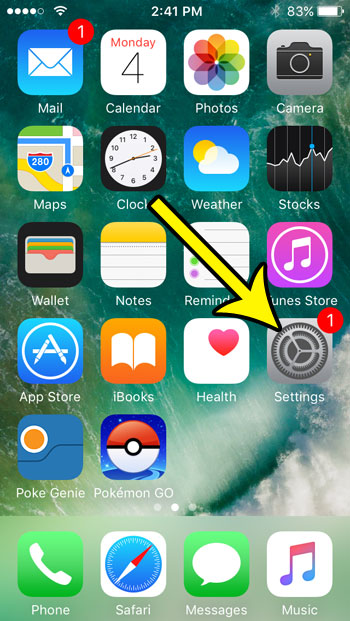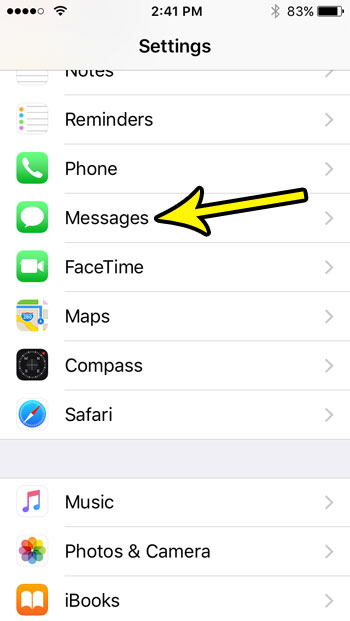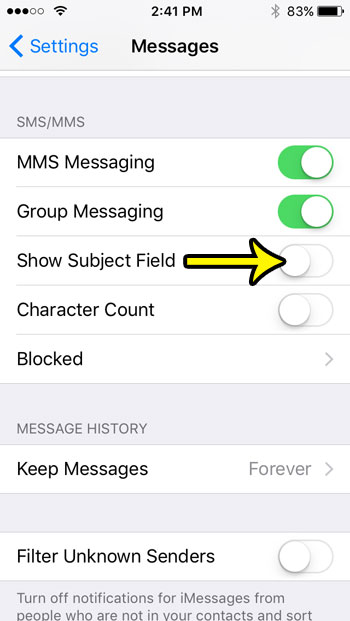This is due to a setting on your iPhone that is currently enabled which lets you include a subject when you are sending messages to your contacts. However, this is not a very common thing in many social or work circles, so you might discover that you don’t need it, and would prefer to remove it from the app. Fortunately you are able to do this by following our tutorial below which will help you hide the subject field on your iPhone SE’s Messages app.
How to Get Rid of the Subject Field in Messages on an iPhone SE
The steps in this article were performed on an iPhone SE, in iOS 10.3.2. This guide assumes that you currently see a “Subject” field when you are typing text messages, and that you want to hide that field. Step 1: Open the Settings app.
Step 2: Scroll down and select the Messages option.
Step 3: Scroll down to the SMS/MMS section and tap the button to the right of Show Subject Field to turn it off. I have disabled the subject field in the picture below.
is your iPhone running low on space, and you need to free some up so that you can install more apps, or download some music and movies? Our guide on freeing up iPhone space can give you some ideas on items that you might no longer need. He specializes in writing content about iPhones, Android devices, Microsoft Office, and many other popular applications and devices. Read his full bio here.