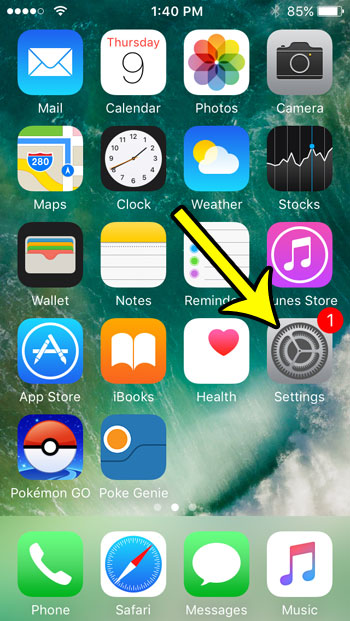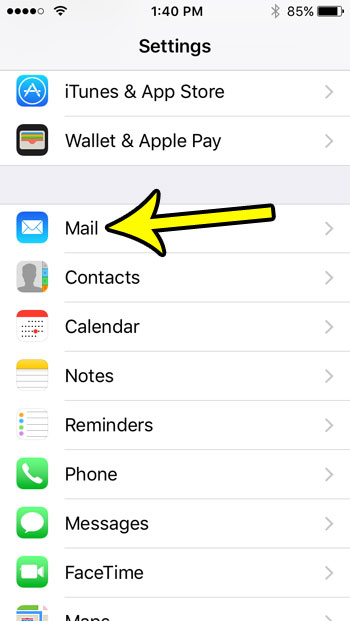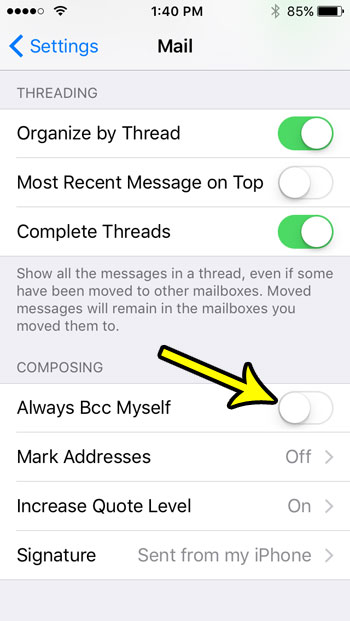But if you are receiving these sent email copies in your inbox, and either don’t want or don’t need them, then you might be looking for a way to stop it. Our tutorial below will show you how to stop copying yourself on every email that you send from your iPhone SE.
How to Stop Auto BCC for Emails on an iPhone SE
The steps in this article were performed on an iPhone SE running iOS 10.3.2. This guide assumes that you are currently receiving a copy of every email that you send from your iPhone, and that you want this behavior to stop. Step 1: Open the Settings app.
Step 2: Scroll down and select the Mail app.
Step 3: Scroll to the Composing section of the menu, then tap the button to the right of Always BCC Myself to turn the setting off. You will no longer receive copies of the emails you write when there is no green shading around the button. I will not receive copies of my sent emails with the setting in the picture below.
Are you tired of the swoosh sound that you hear when you send an email message? Learn how to turn off that sent email sound so that your emails are sent in silence. He specializes in writing content about iPhones, Android devices, Microsoft Office, and many other popular applications and devices. Read his full bio here.